
Entering variants | Variants annotations | Importing variants | Exporting & reporting variants
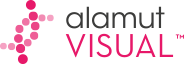

|
Table of Contents
: Managing variants
: Entering variants | Variants annotations | Importing variants | Exporting & reporting variants |
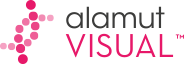
|
For each variant entered in the software, Alamut® Visual generates a set of annotations (e.g. variation type, distance to the nearest splice site, Align GVGD prediction). Most of these annotations are visible in the application, but they are scattered along different graphical tracks or panels.
In order to make the annotation set available to external applications, it can be exported as a raw list, as explained in Annotation Export below.
Furthermore, Alamut® Visual provides a mechanism by which variant annotations can be used to generate variant reports. This works for Microsoft Excel and Word applications. Based on a user-designed template done with an Excel spreadsheet (or a Word document) and a simple annotation naming scheme, Alamut Visual variant annotations are populated into customized reports to fit each lab's requirements. Creating Excel or Word reports is explained below.
As a specific Excel reporting functionality, Alamut® Visual can automatically generate Café Variome submission sheets for the set of variants of the open gene. This is described below in Café Variome Export.
![]() The default folders for template and export files used in this feature can be set
in the Options dialog box (menu 'Tools' > 'Options' > 'Preferences' tab).
The default folders for template and export files used in this feature can be set
in the Options dialog box (menu 'Tools' > 'Options' > 'Preferences' tab).
The export and report functionalities are available from the variant window:
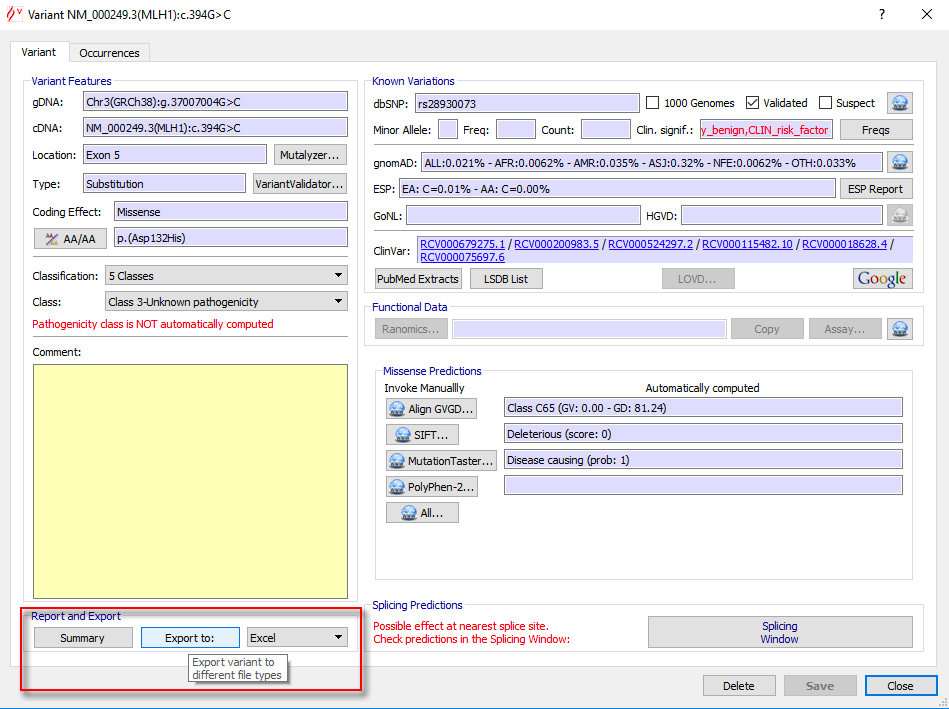
Beside the extensive list of variant annotations available, Alamut® Visual can also export simple variant lists with or without occurrence annotations, as described in Internal Variants Export below.
Practically, each annotation has a name defined in the Annotation Catalog. A number of annotations are only available for substitutions, a subset of which applies only to coding substitutions, and a sub-subset of the latter to missense only.
An additional set of annotations (not listed in the annotation catalog) includes orthologue amino acids. These annotations are named after species scientific names, e.g. Hsapiens, Ptroglodytes, Celegans.
To export a raw list of annotations for the variant at hand, select the 'Tab' item in the combo box of the variant window and then click on the 'Export to:' button:

This will create a 2-column file (either a tab-delimited text file or an Excel file), where the first column holds annotation names and the second one annotation values.
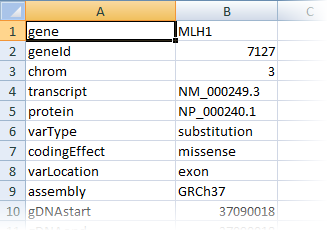
| Orthologue amino acid annotations are not exported with this functionality. |
| Occurrence-related annotations are not available with this functionality. Use the Internal Variants Export for that purpose. |
To create an Excel template-based variant report, select the 'Excel' item in the combo box of the variant window and then click on the 'Export to:' button:

You will be asked to select an Excel template file and a destination file. Alamut® Visual will read the template file, populate cells named with an annotation name, and will output the populated spreadsheet in the destination file.
To create your own Excel templates for Alamut® Visual annotations, see Template Files below.
In addition, for missense variations the Excel report process adds an Alignment worksheet to the generated workbook report. This worksheet lists species names and amino acids at the variant position:
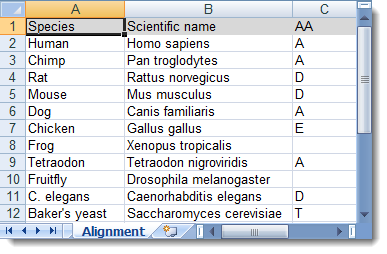
![]() Excel is not required on the computer running
Alamut® Visual in order to generate Excel reports.
Excel is not required on the computer running
Alamut® Visual in order to generate Excel reports.
![]() Occurrence-related annotations are not available with this functionality.
Use the Internal Variants Export for
that purpose.
Occurrence-related annotations are not available with this functionality.
Use the Internal Variants Export for
that purpose.
To create a Word template-based variant report, select the 'Word' item in the combo box of the variant window and then click on the 'Export to:' button:

You will be asked to select a Word template file and a destination file. Alamut® Visual will read the template file, subsitute all occurrences of annotation names in the text with the corresponding value, and will output the populated document in the destination file.
To create your own Word templates for Alamut® Visual annotations, see Template Files below.
![]() Word is not required on the computer running
Alamut® Visual in order to generate Word reports.
Word is not required on the computer running
Alamut® Visual in order to generate Word reports.
![]() Occurrence-related annotations are not available with this functionality.
Use the Internal Variants Export for
that purpose.
Occurrence-related annotations are not available with this functionality.
Use the Internal Variants Export for
that purpose.
To export variants already entered in Alamut® Visual (also called 'internal variants') to Excel or to tab-delimited flat text files, go to menu 'Variants' > 'Export internal variants...'.
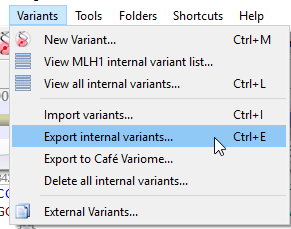 |
 |
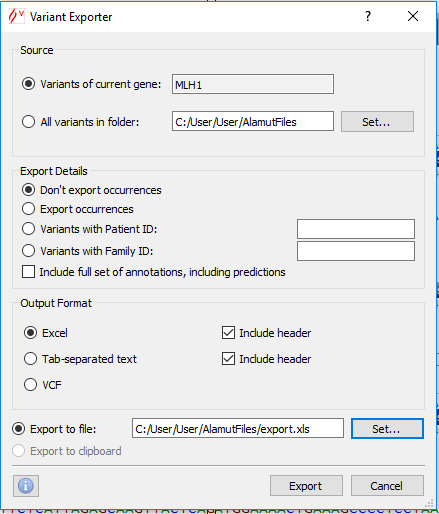 |
The variant exporter panel offers a number of options:
For each variant, the following information are exported for Excel and tab-delimited text files only:
![]() If all annotations box is checked from the variant exporter panel,
all annotations from the Annotation Catalog will be exported
(only available for variants of current gene). If there are too many internal variants to annotate
unset the option 'Compute MutationTaster predictions' in the Alamut® Visual Options dialog box
(menu 'Tools' > 'Options' > 'Preferences' tab).
If all annotations box is checked from the variant exporter panel,
all annotations from the Annotation Catalog will be exported
(only available for variants of current gene). If there are too many internal variants to annotate
unset the option 'Compute MutationTaster predictions' in the Alamut® Visual Options dialog box
(menu 'Tools' > 'Options' > 'Preferences' tab).
For a VCF file export, the exported information are compliant with the VCF file format 4.1.
For each variant, the following information are exported for VCF files:
Cafe Variome is designed to function as a clearinghouse and exchange portal for gene variant data produced by diagnostics laboratories, offering users a portal through which to announce, discover and acquire a comprehensive listing of observed neutral and disease-causing gene variants in patients and unaffected individuals.
Alamut® Visual offers an Excel variant submission file, see Template Files. A future version relying on Café Variome API will be implemented.
![]() The default folder for template files can be set in the Options dialog box
(menu 'Tools' > 'Options' > 'Preferences' tab).
The default folder for template files can be set in the Options dialog box
(menu 'Tools' > 'Options' > 'Preferences' tab).
| Creating Excel template files and reading generated Excel reports requires Excel 2003 or later. However, Excel is not required on the computer running Alamut® Visual in order to generate Excel reports. |
The technique used by Alamut® Visual to populate an Excel template file is based on Excel named cells: cells to be populated by Alamut® Visual must be named according to the specific vocabulary of the Annotation Catalog. Furthermore, all annotation names must be prefixed by: "Alamut." (without the quotes). For example, to specify that a given cell should display the "coding effect" annotation, name that cell: "Alamut.codingEffect".
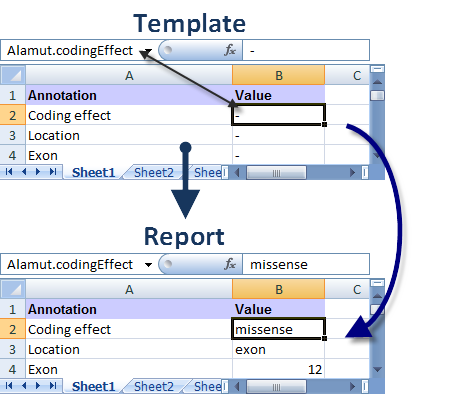
To create a named cell in Excel 2003
or 2007, move the cursor to the cell you wish to name and click the Name Box next to the Formula Bar as shown
below. This bar will have the current cell location printed in it. For example, if you
are in cell A1, it should currently say A1 in the Name Box. Once in the Name Box, type the name you wish to name this cell and press Enter.
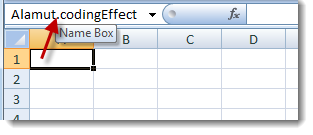
Prepare your Excel template naming cells with Alamut® Visual annotation names. You can still use formatting, colors, or formulas, as for any spreadsheet.
| Due to a technical constraint, all named cells to be populated by Alamut® Visual must have some content, whatever it is, e.g. a hyphen. |
| Excel template files must be saved in Excel 2003 XML format. (Save as type: XML Spreadsheet 2003) |
Download an Excel template file example here.
| Creating Word template files and reading generated Word reports requires Word 2003 or later. However, Word is not required on the computer running Alamut® Visual in order to generate Word reports. |
A Word template file is a standard Word document where the text contains Alamut® Visual annotation names (prefixed by: "Alamut.", as in "Alamut.codingEffect").
The Word reporting process simply replaces all occurrences of annotation names with their value:
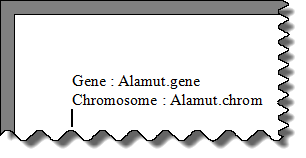 |
 |
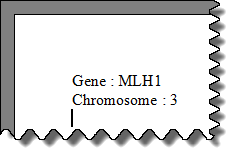 |
| Word template files must be saved in Word 2003 XML format. (Save as type: Word 2003 XML Document) |
Download a Word template file example here.
An experimental Café Variome submission template file is available here.
© 2020 Interactive Biosoftware - Last modified: 3 June 2019